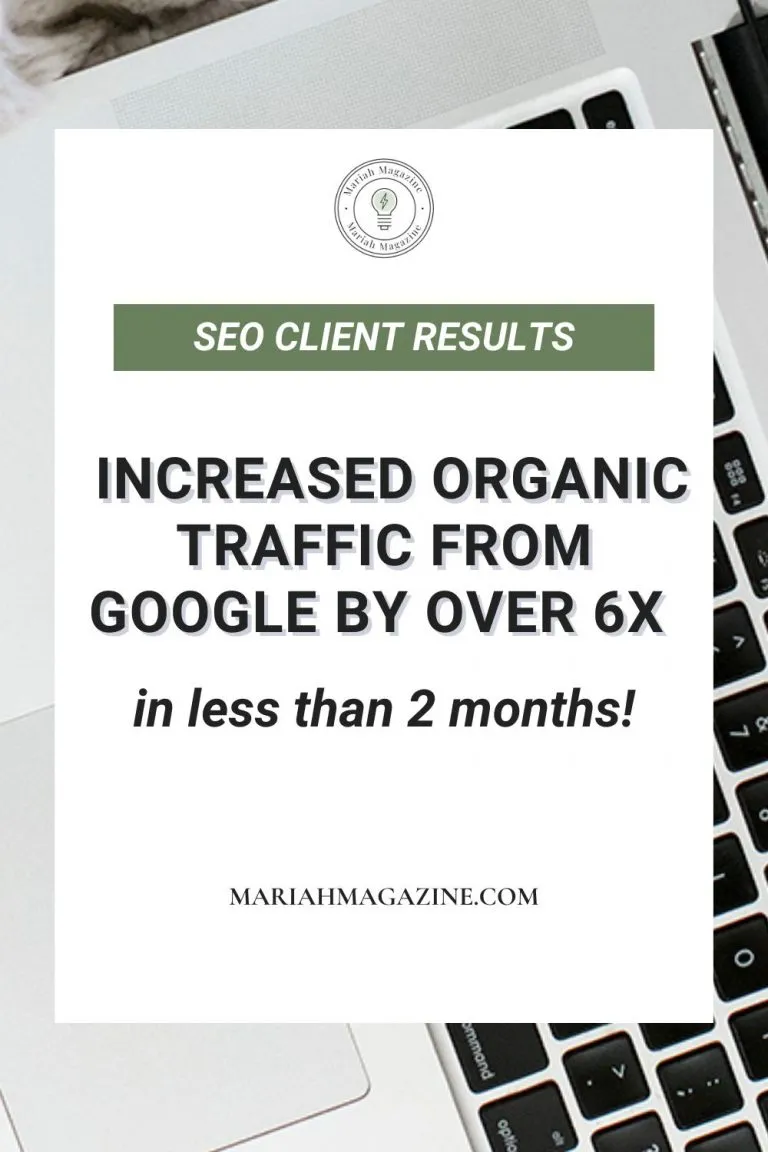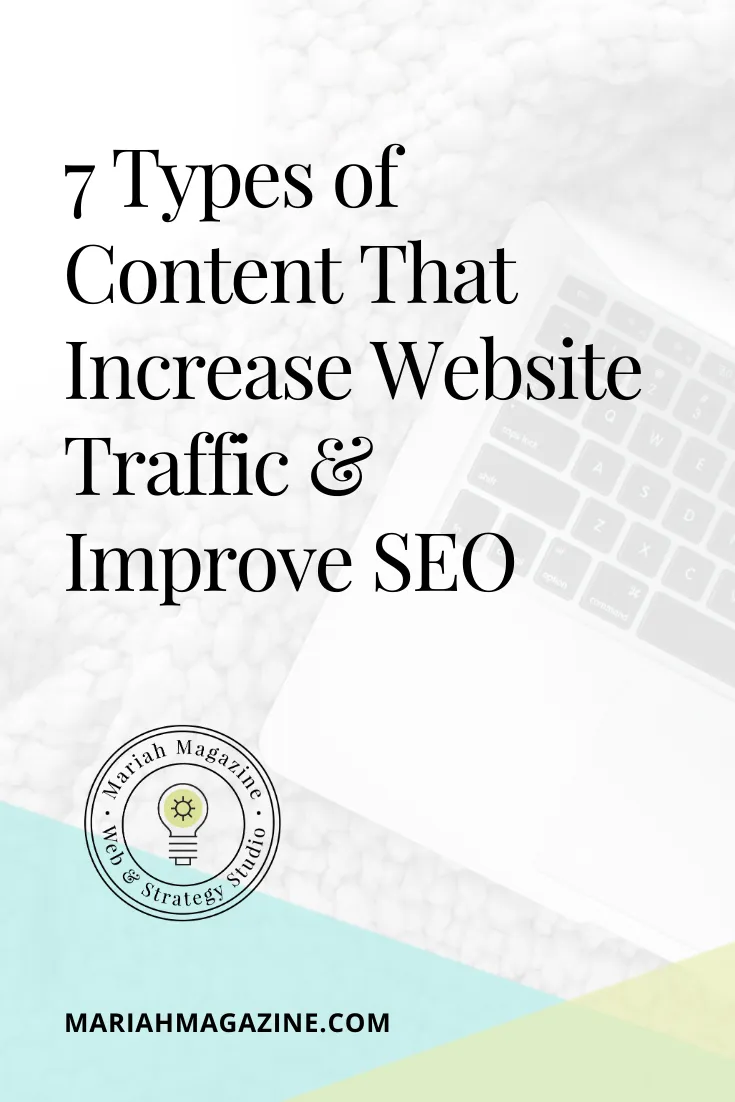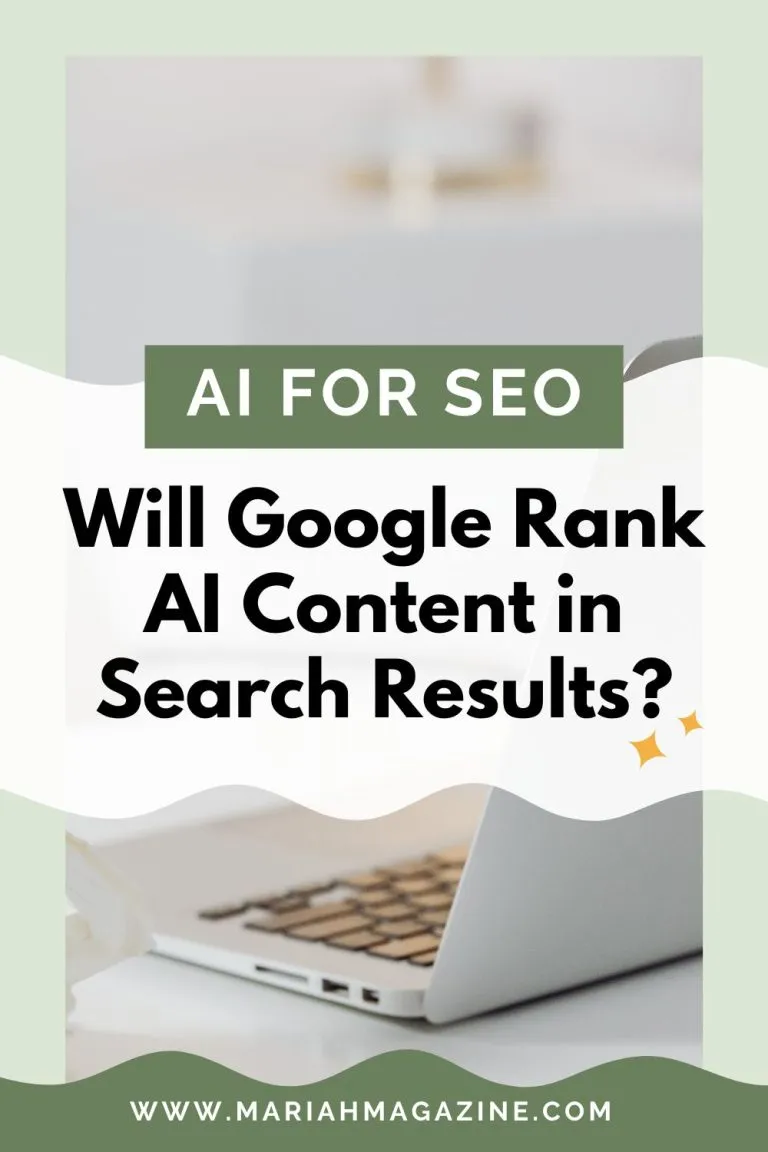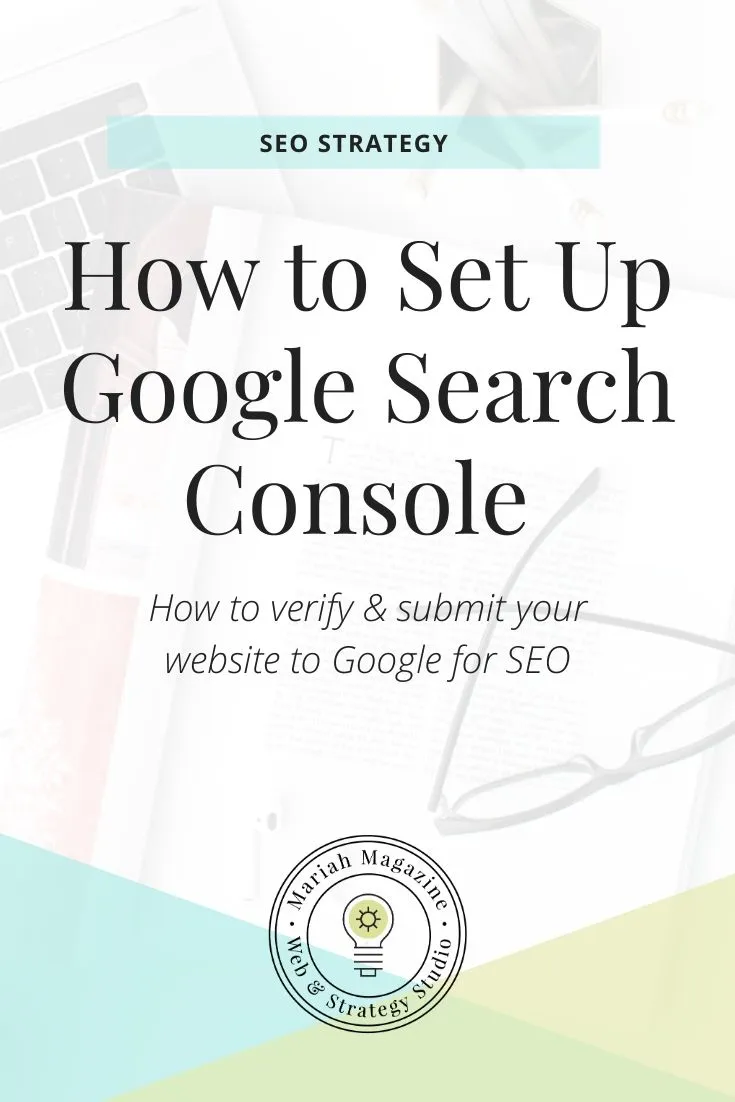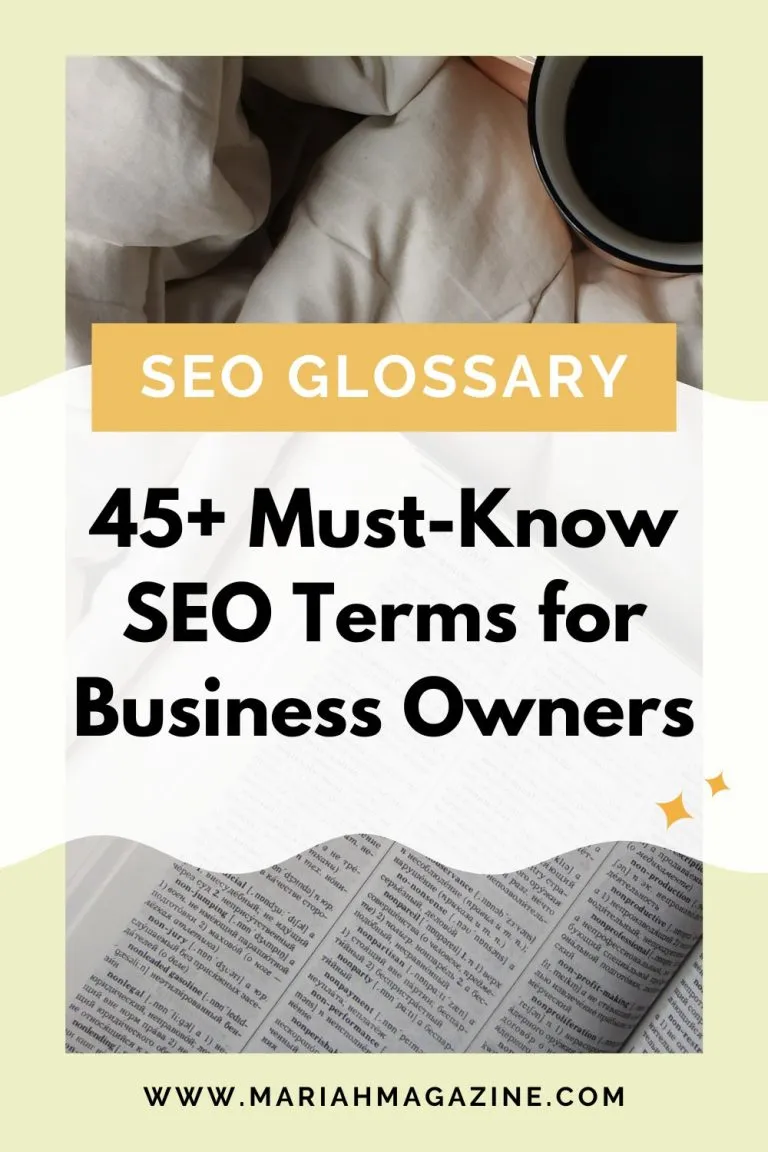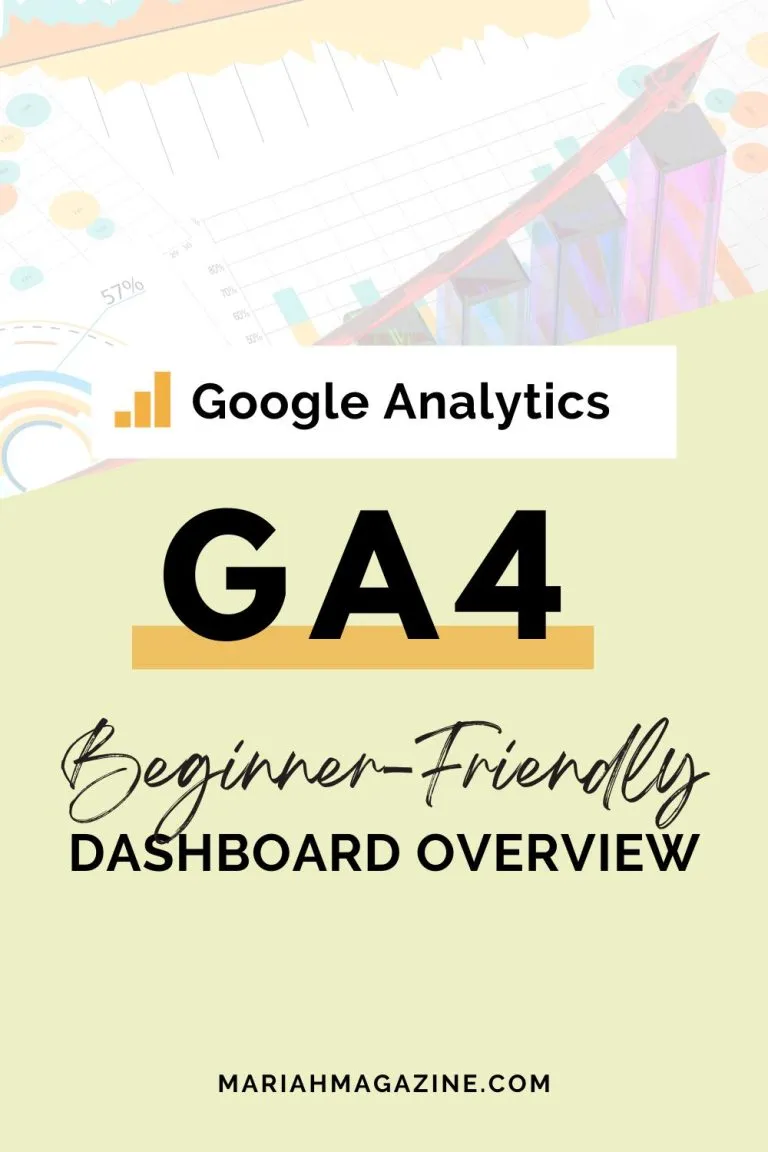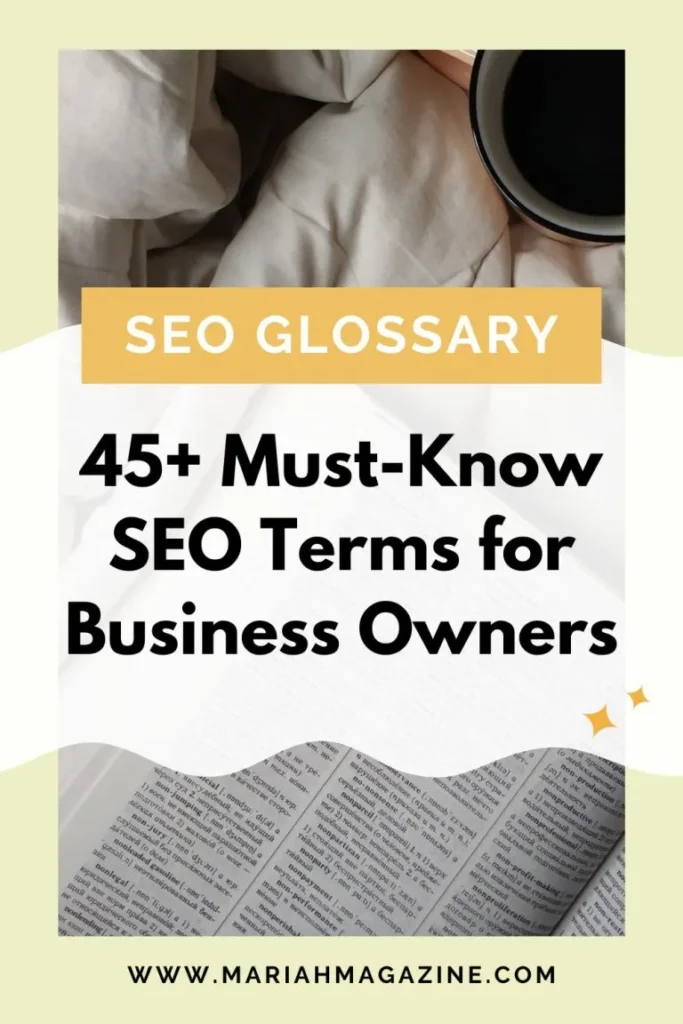Recent Post
Categories
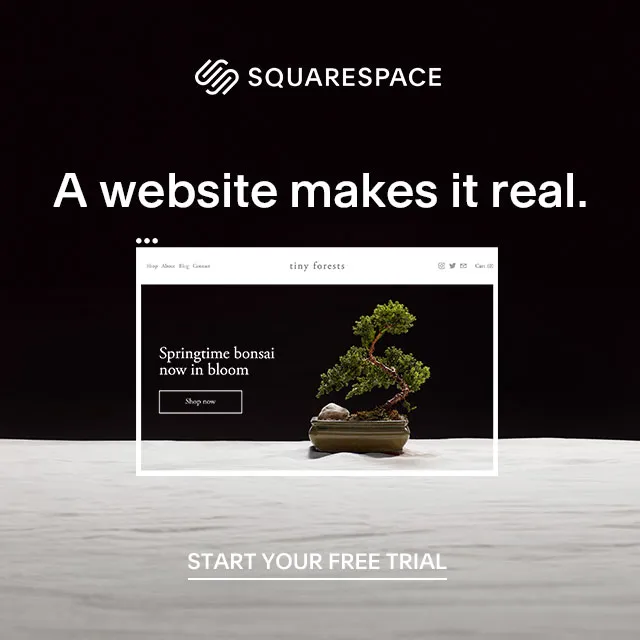
Let's get
Google Search Console Setup: How to Get Started
Do you want to get the inside scoop on how Google views your website?
Want to be able to submit your new blog posts and pages to Google?
Then you’re definitely going to want to sign up for Google Search Console.
Don’t worry, it’s free and easy and I’m walking you through the entire process in these tutorials….
Sign up for Google Search Console
- Click here to create a FREE account
- Click “START NOW” button
- Make sure you sign up with the SAME email as Google Analytics, that will make the verification process 100x easier.
- Add your website property by:
- Domain (requires going into DNS settings)
- URL Prefix (verifies automatically with Google Analytics)
- IF YOU CHOOSE URL PREFIX make sure you add all prefixes (https://, https://www, http://, http://www)
Connect your Google Search Console with Google Analytics Account (if you have one)
- Log into your Google Search Console account
- Click “Settings” on the left-hand menu
- Then click “Associations”
- You should see a message at the top that says something like “Connect a Google Analytics property to this property” — Click the “Associate” button
- Choose your Google Analytics account
- Click the “Associate” and YOU’RE GOOD TO GO 🙂
Submit a Sitemap to Google Search Console
Sitemaps are essentially a roadmap of your website content, so when you submit one to Google, you’re making it a lot easier for Google to understand the pages, posts, and other forms of content that are on your website.
- Log in to Google Search Console
- Click “Sitemaps” in the left-hand menu
- Pop the URL for your website’s sitemap in the box and click “SUBMIT”
Google Search Console Tutorial: Dashboard Overview (Beginner-Friendly)